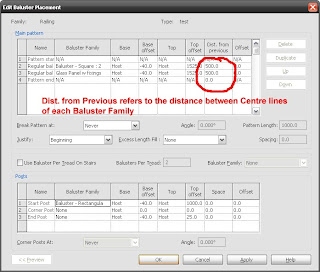
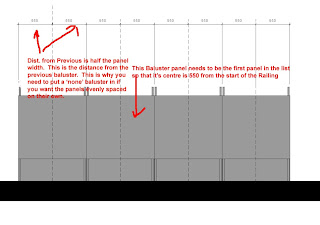
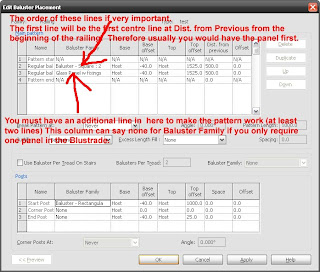
These diagrams should make it all clear.
Architecture, IT, CAD, for a well know Architecture Practice making top buildings. We use Microstation, Revit, all the usual Adobe Products, PCs (not Macs although we would quite like to change back), 2.5 offices, and a great working environment.


In lay terms, Windows usually allocates 2 gigs of RAM to programs and 2 gigs to the system. With the switch it changes it to 3GB for programs and 1GB for other things.
This is how you do it.
a) Access the boot.ini file by opening the System Properties dialog on "My Computer". Under the Advanced tab and Startup and Recovery press Settings. In the startup and recovery dialog press the edit button. This should open a text file with something close to the following content:
[boot loader]
timeout=30
default=multi(0)disk(0)rdisk(0)partition(1)\WINDOWS
[operating systems]
multi(0)disk(0)rdisk(0)partition(1)\WINDOWS="Microsoft Windows XP Home Edition" /fastdetect /noexecute=optin
b) Were are going to modify it and make a failsafe so that if the mod doesn't work we can go back to the original setting:
Copy the last line and add /3GB to the end of it (make sure you spell it right). Between the parentheses type 3GB at the end so you'll be able to recognize it when XP restarts. Also if you don't have noexecute=optin add that too. The whole thing will look like this
[boot loader]
timeout=30
default=multi(0)disk(0)rdisk(0)partition(1)\WINDOWS
[operating systems]
multi(0)disk(0)rdisk(0)partition(1)\WINDOWS="Microsoft Windows XP Home Edition" /fastdetect /noexecute=optin multi(0)disk(0)rdisk(0)partition(1)\WINDOWS="Microsoft Windows XP Home Edition 3GB" /fastdetect /noexecute=optin /3GB